Publish Pages
In Typemill you can save drafts, publish pages, unpublish pages, and delete pages with a sticky publish panel at the bottom of each page. For published pages, you can also save modifications, discard modifications and publish modifications.
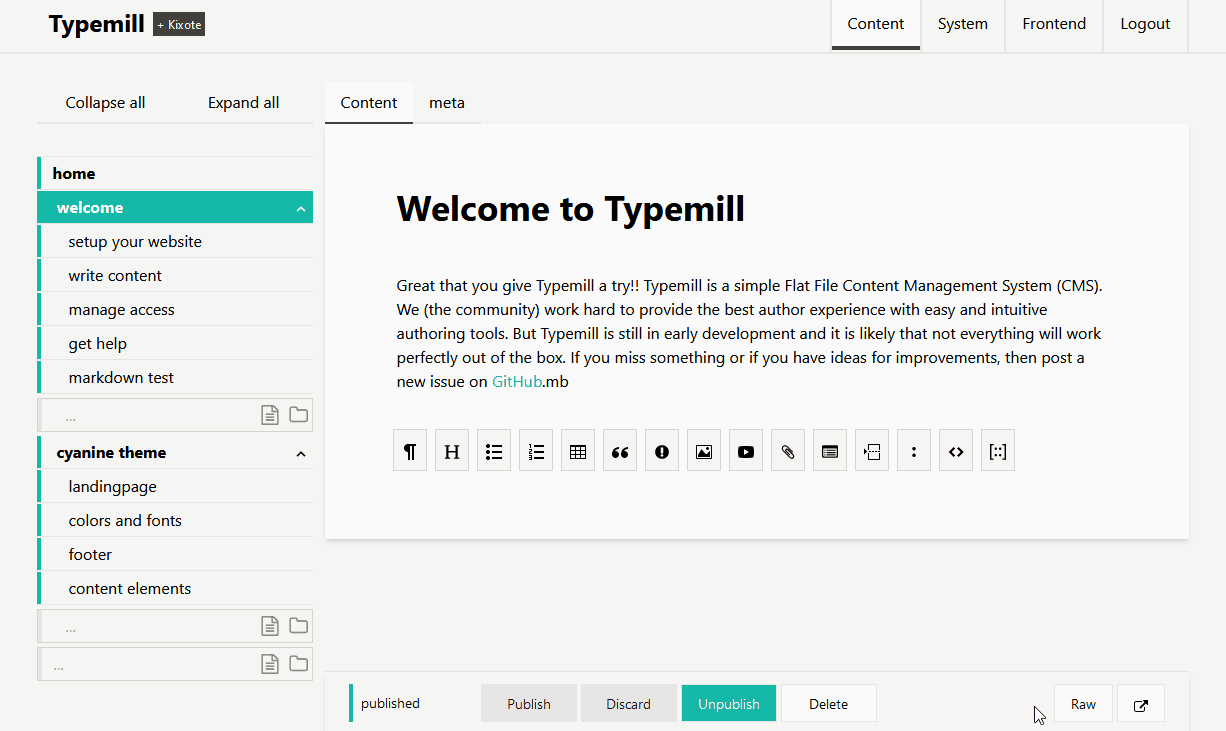
The current status of the page is indicated with colors in the publish panel and in the navigation. This way, an author can always see the status of each page and the current state of the whole website.
- Save a draft: The page is not published and not accessible in the frontend. The status color is red.
- Publish a page: The page is published and accessible in the frontend. The status color is green.
- Unpublish a page: The page is not accessible in the frontend and only accessible in the author interface. The status color is red again.
- Delete a page: The page is completely deleted in frontend and in the author interface.
- Save modivications: The page is published and accessible in the frontend. The modified draft is only visible in the author interface. The status color is orange.
- Discard modifications: The modifications are deleted and the live version is restored in the author interface. The status color is green again.
- Publish modifications: The modifications are published to the live version. The status color is green again.