Installation
The installation of Typemill is as simple as this:
- Go to typemill.net and download the latest zip-folder.
- Unzip the files, and upload them to your web-server.
- Go to
www.your-typemill-website.com/setupand create an initial user. - Login and configure your system, your themes, and your plugins.
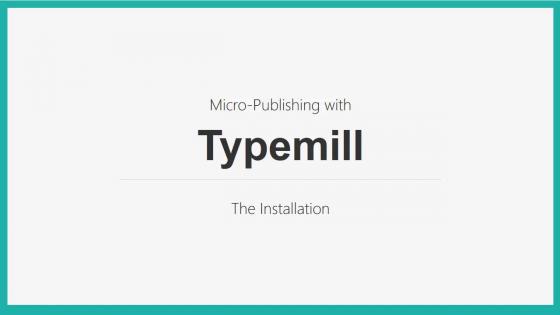
If you face any trouble, please read the detailed instructions below and check the instructions for apache, nginx and localhost.
Download
There are two ways to copy Typemill to your local computer:
- Go to typemill.net, download the zip-archive and unzip it.
- Or use GitHub and Composer.
If you use GitHub, then you can find the repository of Typemill on github.com/typemill/typemill. Just open the command line and type:
git clone "https://github.com/typemill/typemill.git"The GitHub version of Typemill ships without libraries. You have to download all libraries with Composer, otherwise Typemill won't run. If you don't have Composer installed yet, head over to the Composer website, and install it. After that, open your command line, go to your Typemill folder and type:
composer updateThe exact command might vary depending on your local composer installation and configuration. If you face any problems, please check the Composer documentation.
Permissions
The following three folders and all files and folders inside must be writable:
\cache\content\data\media\settings
You can use your ftp-software to set permissions. A general recommendation for a permissions setup is:
755for folders.644for files.
Some hosters handle the users and groups differently. If you run into any problems then please check the documentation about permissions or directly contact your hoster. The german hoster "manitu" for example recommends the following setup with an this explanation:
640for non-writable files.660for writable files.
htaccess and conf-file
Depending on your server, you will need to configure the .htaccess (apache) or .conf (nginx).
The file public_key.pem
Typemill ships with a file named public_key.pem located in the settings folder. If this file is missing, you will see an error notification in the system settings. The file is utilized for two features:
- If you have purchased a license and are using any plugin, theme, or service that requires a license, your license data are validated using the pem file.
- When you access the system settings, theme settings, or plugin settings, a version check is performed, and the API call for this check is authenticated using the pem file.
If you do not use plugins, themes, or services that require a license and do not need the version check, you can ignore the error message. Currently, there is no way to suppress this message.
Troubleshooting
If you run into any troubles, please read the page about trouble shooting first.