Lost Your Password?
No problem, because Typemill ships with a built-in password recovery. You can activate and configure the password recovery feature in the system settings. But before you setup a password recovery, please take some time to think about passwords again.
Secure Passwords
The most important step is to use secure passwords. We highly recommend to use a password manager like keepass or others to manage all your passwords so you will never loose a password again. As a first step, you can also use the password manager of your browser.
Some general advises:
- Use a password manager like keepass to handle all your passwords.
- Use strong and individual passwords for all applications, never use the same password for different applications. A password should have at least 8 characters and should contain all kind of signs like uppercase and lowercase letters, numbers, and special characters.
- Passwords should be random and not guessable. If you really want to create a password yourself to remember, then you can create a short sentence, add a lot of lexical errors, mix uppercase and lowercase and add random numbers and special characters into it.
Setup an E-Mail for Notifications
Before you configure and activate the password-recovery, make sure that you enter a valid email address in the email-section of the system settings and that you send a test-email to ensure that your e-mail-account accepts the recovery mails. Some e-mail-provider like google mail might reject emails from this feature.
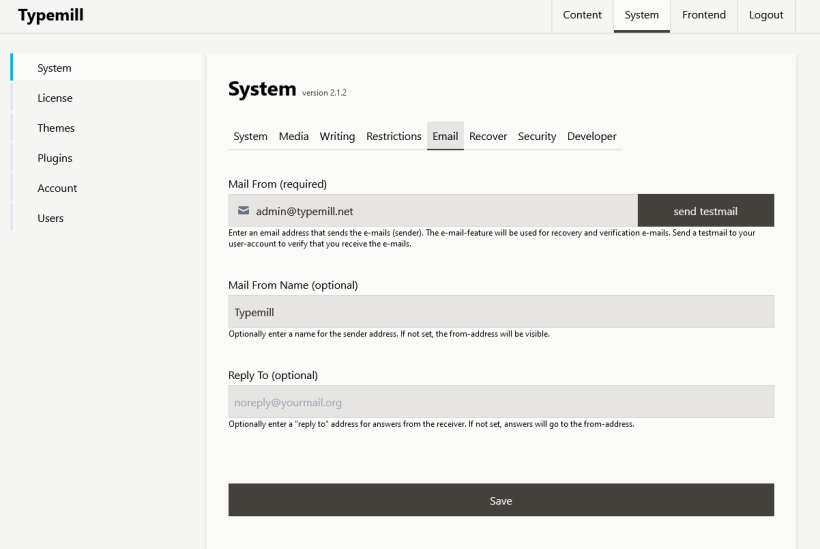
Activate the Password Recovery
We made the password recovery function as secure as possible. However, A password recovery function has always security implications. We recommend to use this feature only if you really need it (e.g. many different users and authors).
You can activate the password recovery in the system settings in the tab "recovery". Just activate the checkbox, add a subject line and a small explanation sentence that will appear above the recovery link in the e-mail.
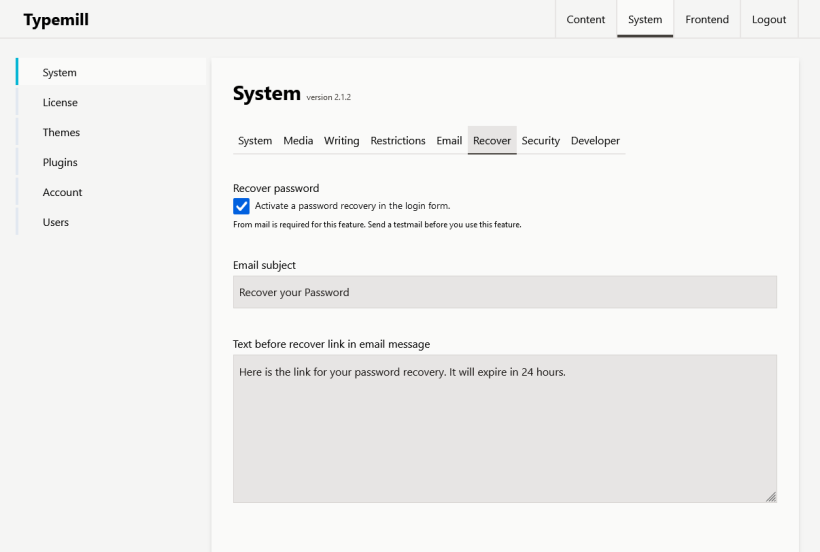
The recovery feature works as follows:
- In the frontend the user will be a link below the login form that leads to the recovery form.
- In the recovery form, the user can add his email.
- The system will send an e-mail with a recovery link in case he found the e-mail in the user-database.
- The link will be valid for 1 day.
- The link will open a form where the user can enter a new password.
Lost your admin password?
If you are the webmaster and if you lost your admin password without having activated the password recovery, then you can recover your account with the following steps:
- Use another installation of typemill (e.g. a local installation or test-installation).
- Create a new admin user.
- Connect to your website (e.g. via FTP).
- Delete the old admin user and upload the new admin user in the folder settings > users.